Add a new device to Duo Two-Factor
To add a new device to your Duo Two-factor Authentication, follow the below listed steps:
1. Click on the “Add a new device” option in the Duo Two-factor authentication page. (The page that pops up when you try to login).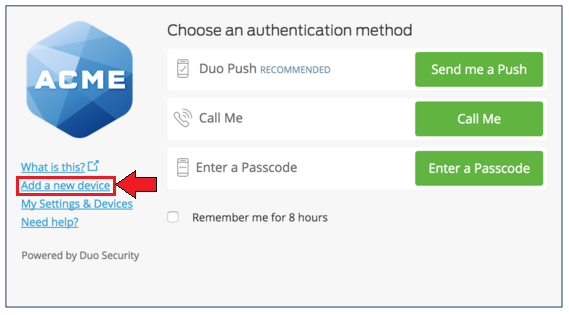
2. You will be asked for the second authentication. Complete the Authentication to continue. If you do not have your previous device, you can complete the authentication through a phone call (Call Me) or SMS passcode. Once you have completed the authentication, you will see options to
add your device. Pick the device type you need to add and “Continue”.
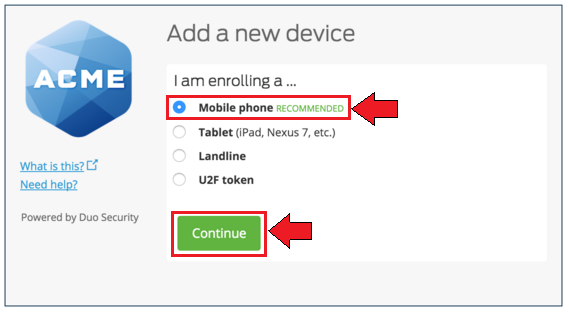
3. Enter the new device phone number and click on “Continue”.
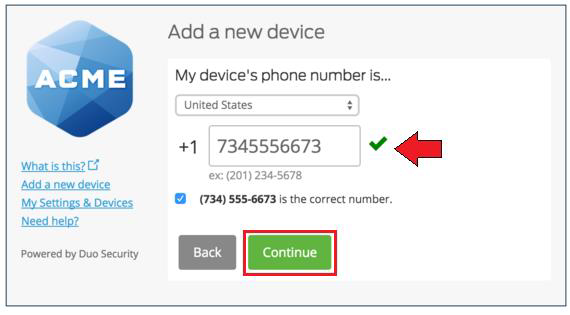
4. Select the phone’s Operating System and click on “Continue”.
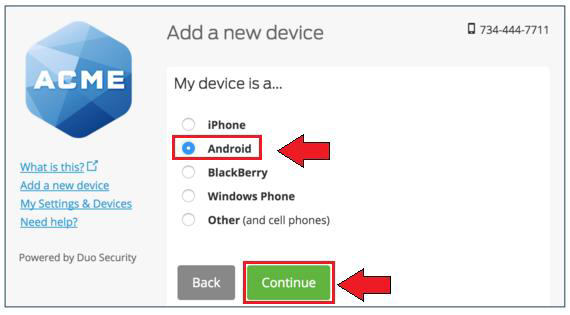
5. Install the Duo Mobile application on the new phone and scan the barcode displayed on your screen.
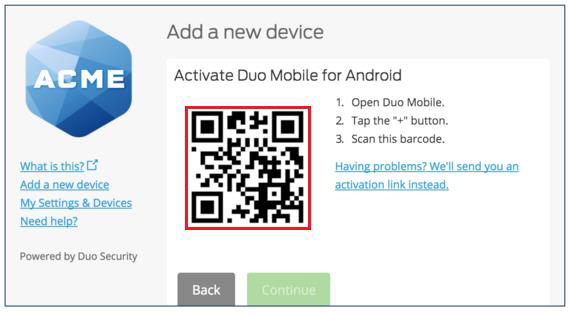
6. The new phone is added to your list of devices.
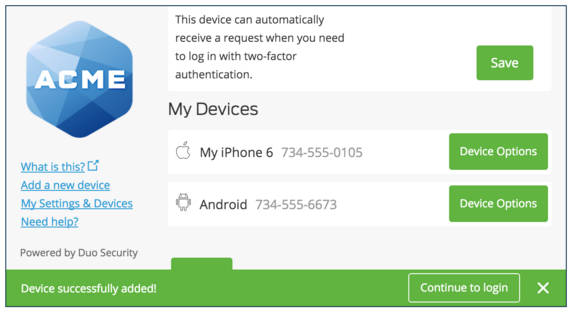
7. If needed, you can remove the old device by clicking on “Device Options” and then the trash-can logo as seen below.
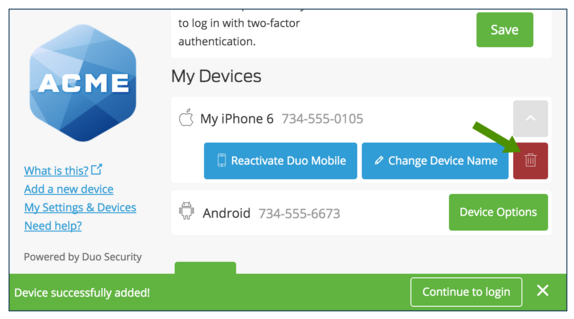
8. You will see a confirmation question for the deletion of the number. Click on “Remove” to continue with the deletion or on “Cancel” to stop the process of deletion.
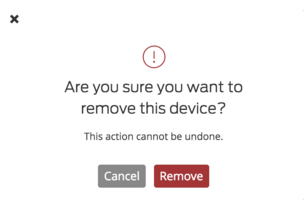
9. Once you click on “Remove”, the device is removed and you can see the following confirmation.
Posted in: Password