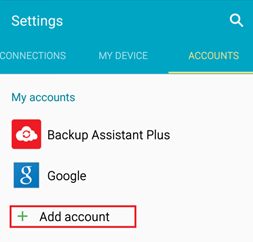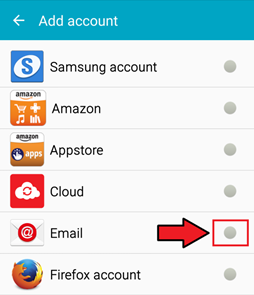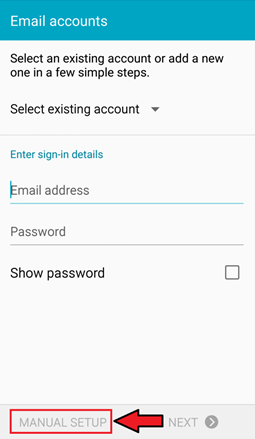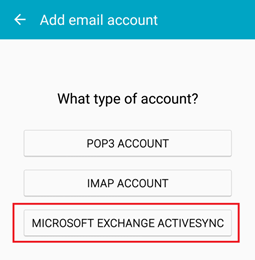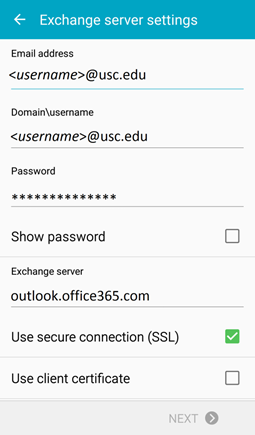Android Email Setup
Android (version Lollipop)
- Tap Settings > Accounts > Add account
- Tap Email
- Tap MICROSOFT EXCHANGE ACTIVESYNC
- Fill in all information:
Email address – <username>@usc.edu
Domain – <username>@usc.edu
Password – password
Exchange server – outlook.office365.com
Make sure that “Use secure connection (SSL)” is checked.
Tap Next
- Depending how the Office 365 administrator in your organization set up your account, you might receive a message about additional security features. Select OK or Activate to continue.
- Accept the defaults or make changes for how you want your account to sync on your device. When you’re finished, scroll to the bottom and tap Next
- Your email should now be accessible on your Android phone.
Posted in: Email