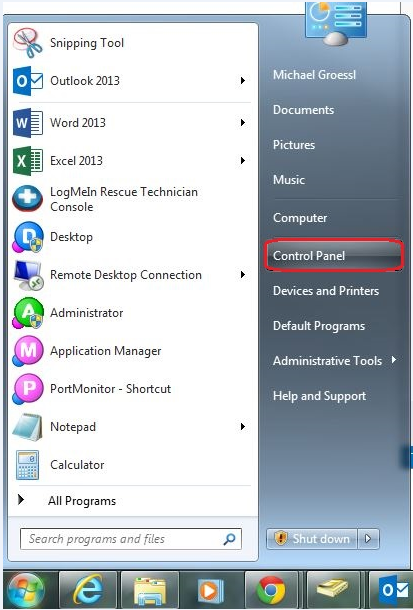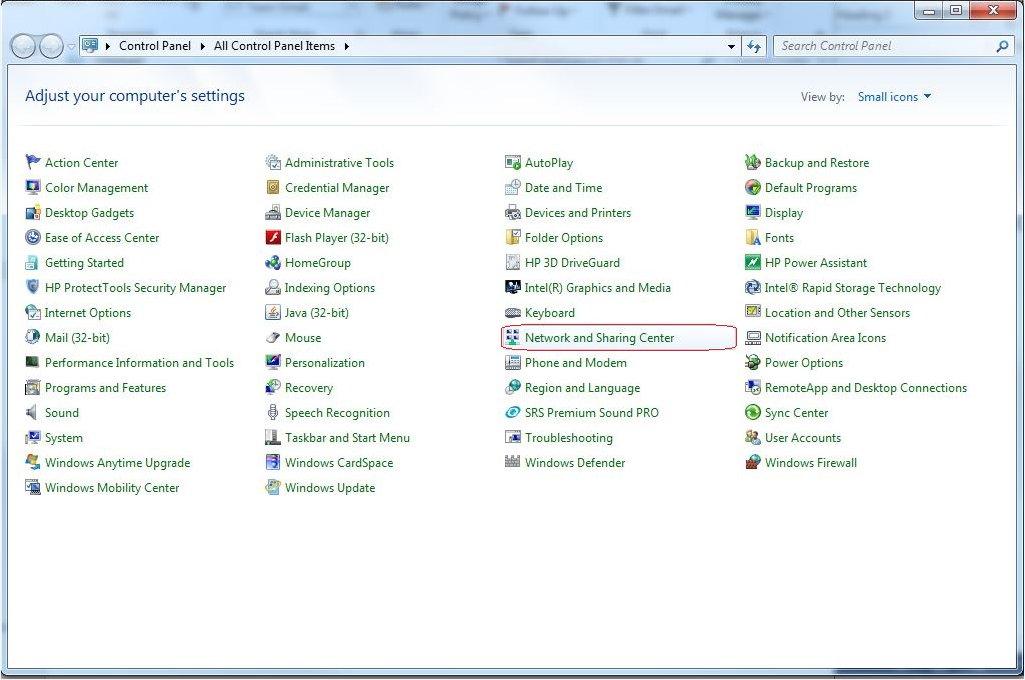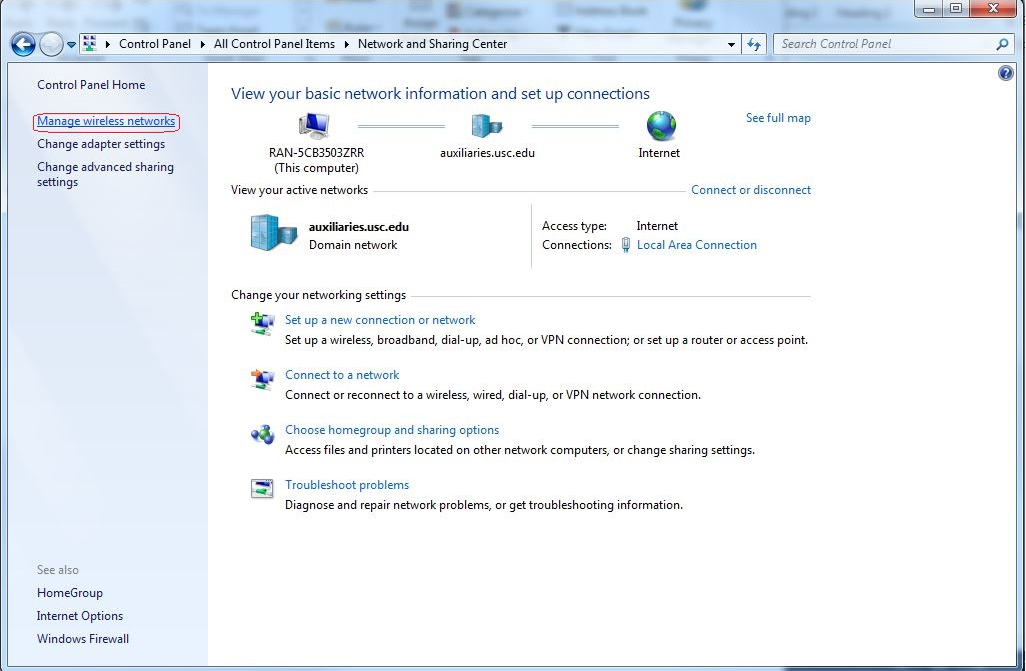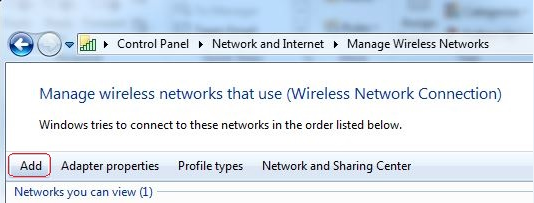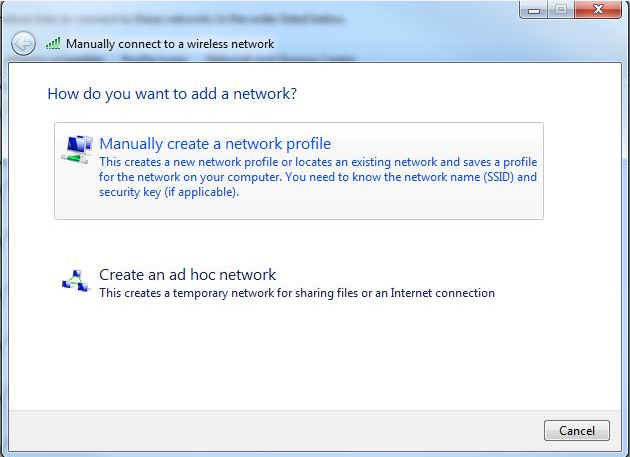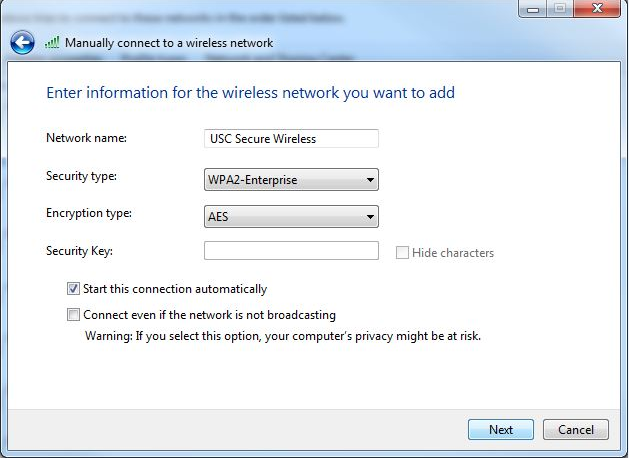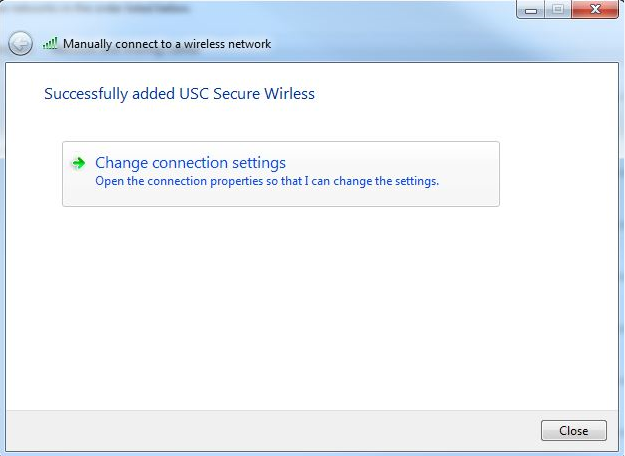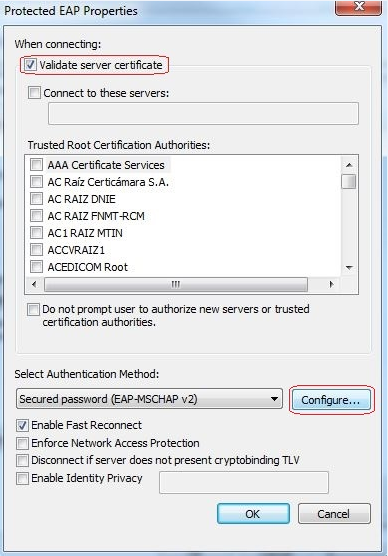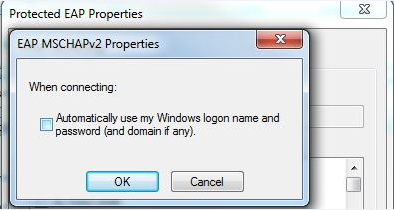Connecting to USC Secure Wireless (Windows)
Windows (Vista and 7)
- Open Control Panel and select Network and Sharing Center
- Select Manage wireless networks on the left hand side of the window.
- Click on Add
- Select the Manually create a network profile option
- Fill in the values as follows:
- Network name: USC Secure Wireless
- Security type: WPA2-Enterprise
- Encryption type: AES (should already be selected by default)
- Select Change connection settings
- Select the Security tab and click on the Settings button found next to ‘Choose a network authentication method:’
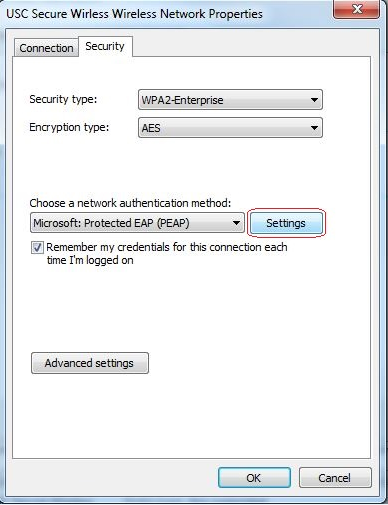
- Click on ‘Advanced settings’ in the ‘Security’ tab.
- Check the ‘Specify authentication mode:’ box and select ‘User authentication’ option from the drop down menu
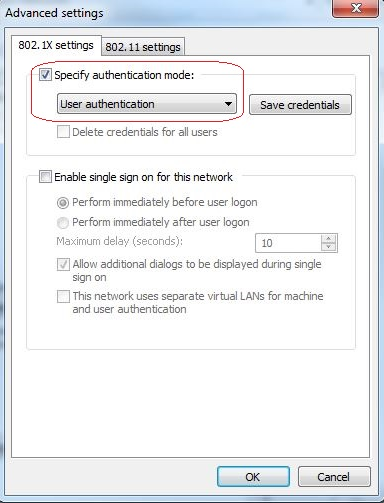
Posted in: Wireless