Connecting to USC Secure Wireless (Mac)
Mac OS X (Lion 10.7, Mountain Lion 10.8, and Mavericks 10.9)
- Go to the Apple menu.
- Choose System Preferences.
- Click Network under Internet & Wireless.
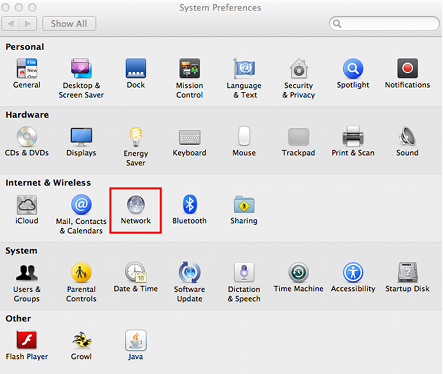
- Click Wi-fi.
- If Status is set to Off, click Turn Wi-Fi On.

- From the Network Name pulldown menu, choose USC Secure Wireless.
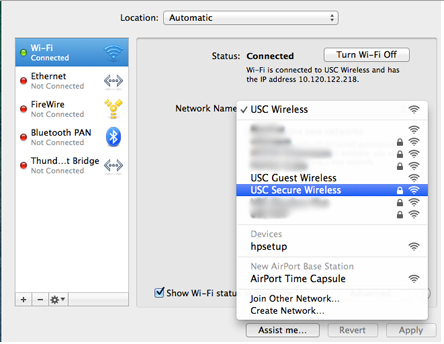
- In the The Wi-Fi network “USC Secure Wireless” requires WPA2 enterprise credentials. screen, enter your USC NetID username in the username: field and enter your USC NetID password in the password:field. Your USC NetID is the username and password you use to connect to services such as my.usc.eduand Workday.
- Click Join.
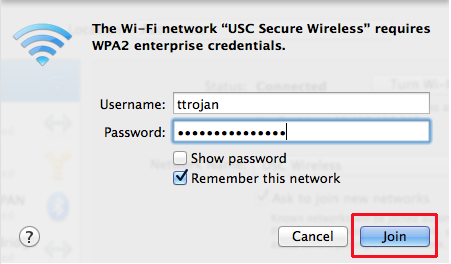
- The first time you connect to USC Secure Wireless, you will be asked to verify the certificate for USC Secure Wireless. Click Continue to accept the certificate and connect to the network.
- Once you are connected the Status: field will changed to Connected.
- Click the lock in the lower left corner of the Network screen to lock in these changes and close the Network screen.
Posted in: Wireless