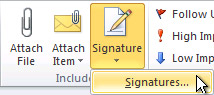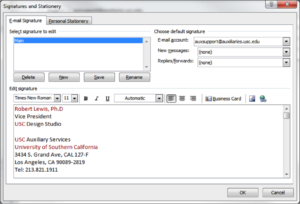Create a USC-standard email signature
The following steps will guide you on how to properly create a USC-standard email signature:
- In Outlook, click New Message. Click Signature, and then click Signatures.
- Under Choose default signature, in the E-mail account list, select an email account with which you want to associate the signature.
- In the New messages list, select the signature that you want to include.
- If you want a signature to be included when you reply to or forward messages, in the Replies/forwards list, select the signature. Otherwise, click (none)
- The font type to be used is Times New Roman, Regular, 11 point. Highlighted elements of these signatures should be set in cardinal or red, while the rest of the signature should be set in black.
- To set your font, make sure to select Times New Roman in the Edit Signature section and click OK.
For more information, please visit https://identity.usc.edu/digital/email-signatures/ Example:
Robert Lewis, Ph.D
Vice President
USC Design Studio
USC Auxiliary Services
University of Southern California
3434 S. Grand Ave, CAL 127-F
Los Angeles, CA 90089-2819
Tel: 213.821.1911
Mobile: 213.555.8006
www.your-unit-url.com