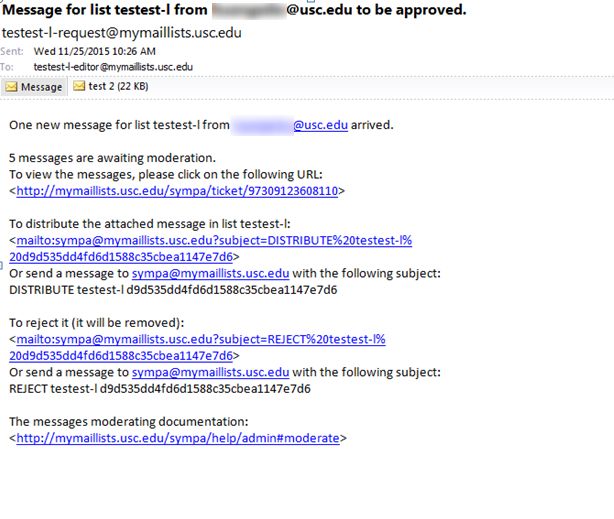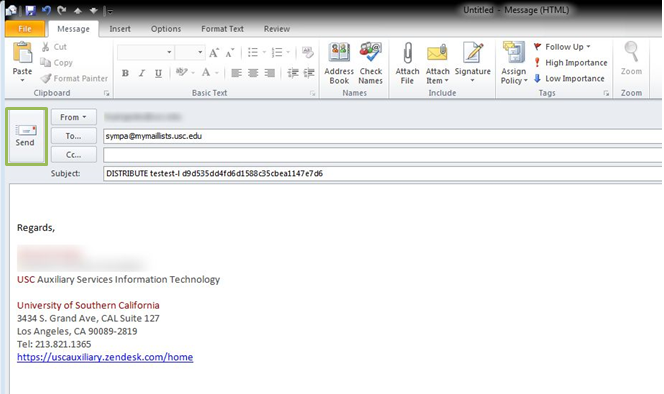Moderating Email Messages for SYMPA Lists
If you have any trouble viewing this content, click here: Moderating Email Messages for SYMPA Lists
SYMPA Lists are used to distribute messages to specific groups of people. They generally have Owners and Moderators associated with them. If there is a designated Moderator, the Moderator will receive a message when a Subscriber tries to send an email to the distribution list. They can then decide whether or not to distribute the message to the list. In the absence of a Moderator, the Owners receive this notification.
Sample Notification for New Mail:
The message for review is attached to the email sent to the Moderator or Owner. There are two ways to moderate messages, these are described in the following pages.
Through SYMPA:
The moderation can also be done through the interface provided at https://mymaillists.usc.edu/sympa
- Log in with your USC Credentials – the same username and password used for Workday/O365
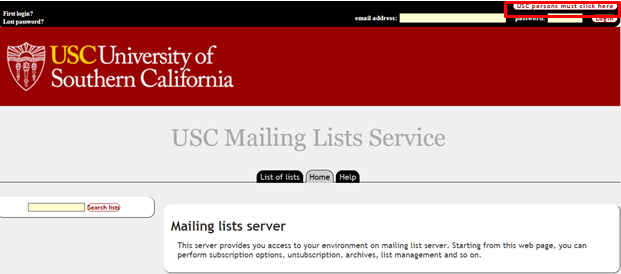
- Go to the ‘admin’ panel of the list for which the message needs to be moderated, by clicking on admin:
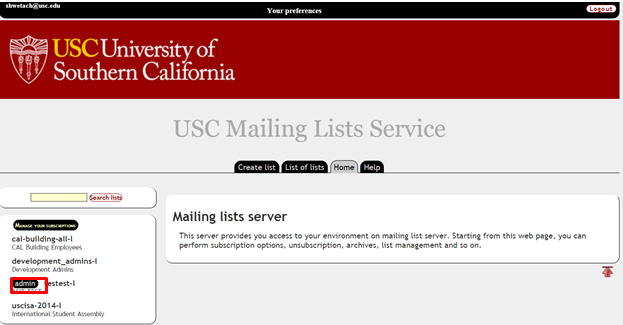
- Once you are on the admin panel, click on Messages under the Moderate section to view messages that need to be moderated:

- This will take you to the Moderator panel where you can select the messages and choose Distribute or Reject as needed.
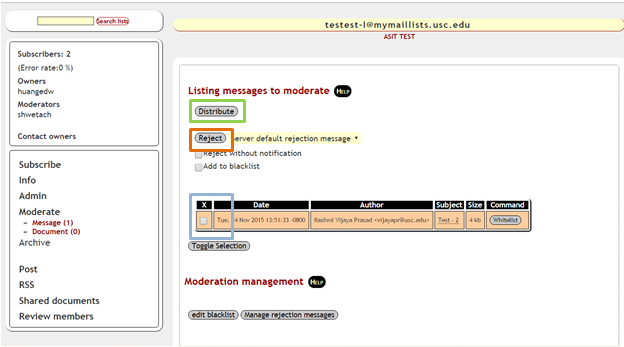
- Once the required option is selected, SYMPA executes it.
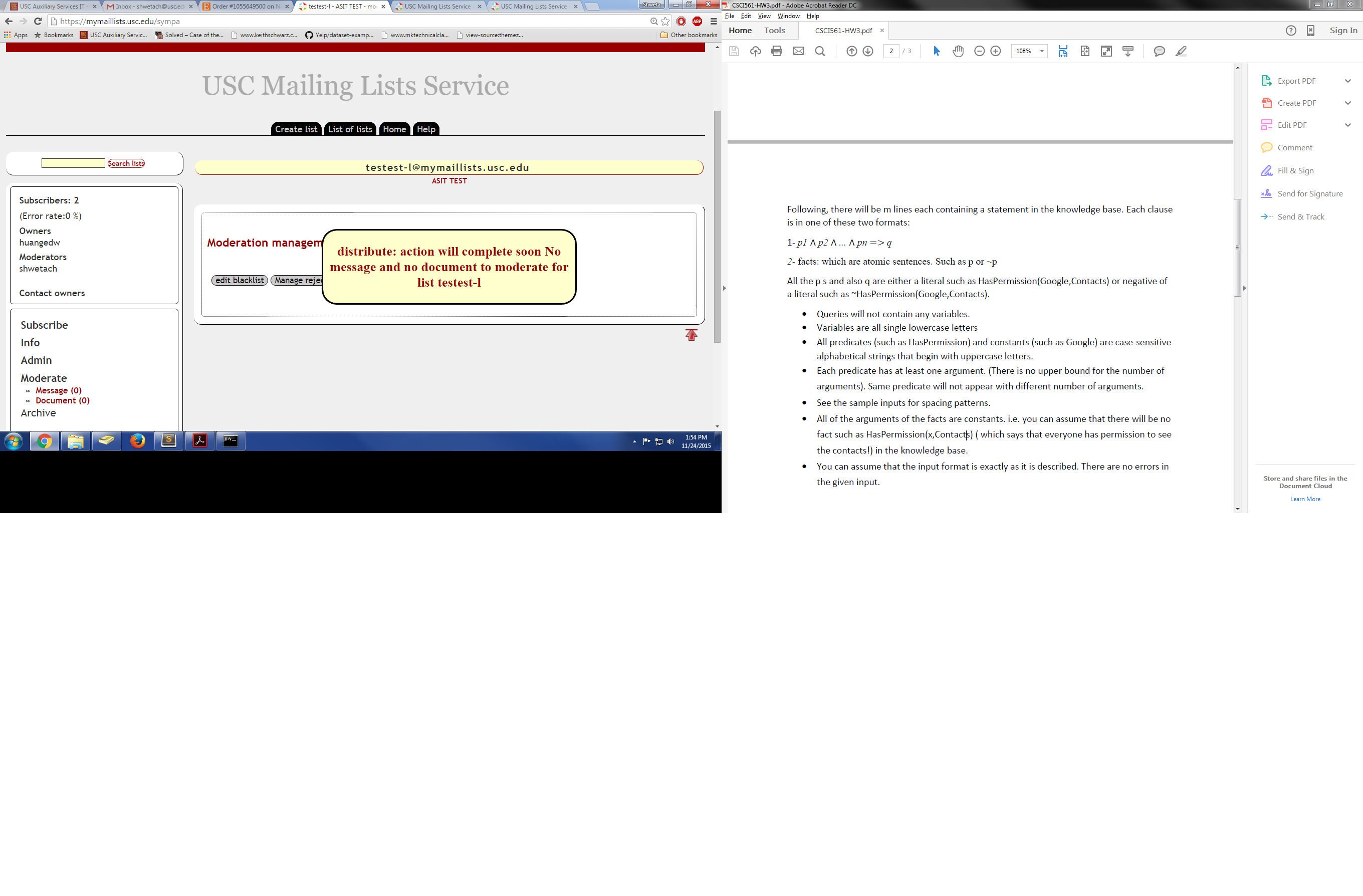
By Email:
- Reply to the email with the moderation request following the instructions for distributing or rejecting, as needed:
- This can be done by sending an email to sympa@mymaillists.usc.edu with the subject they provide in the email – DISTRIBUTE <listname> <messageID> to distribute and REJECT <listname> <messageID> otherwise.
Upon sending this email, the original message is distributed or rejected, as needed.
For more information abou SYMPA lists, visit the ITS page: https://itservices.usc.edu/mymaillists/
Posted in: Sympa